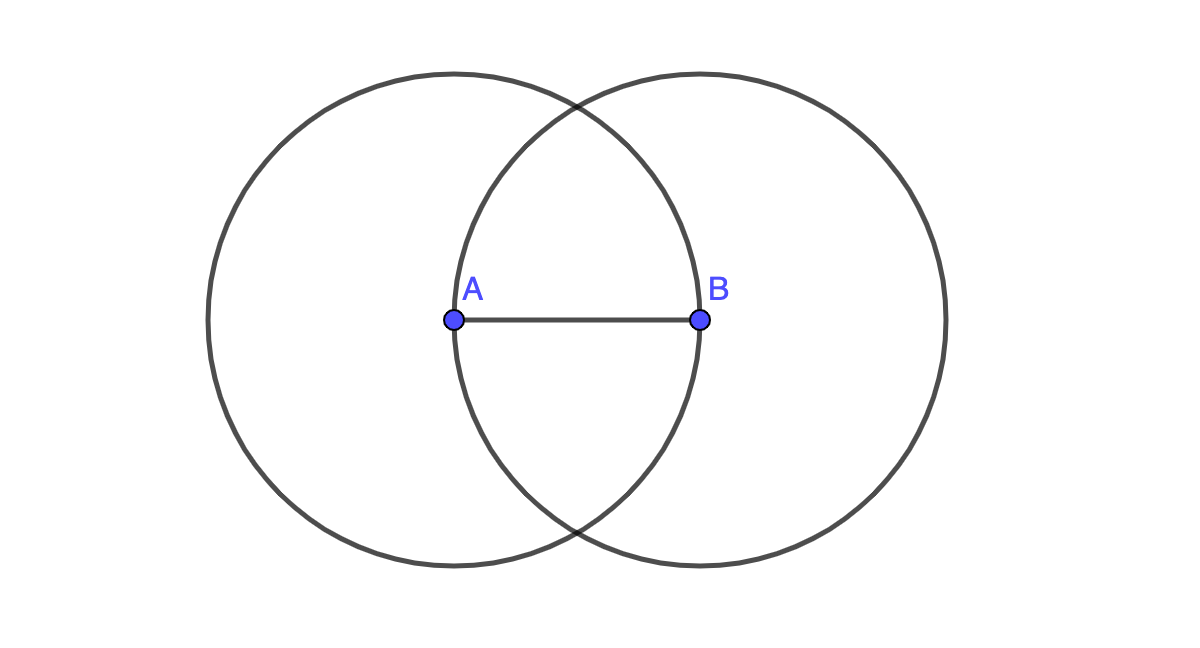Geometry Unit 1 Lesson 1 Activity 1.1
Step 1: Use the segment tool to create a line segment.
Select the segment tool then click on the whiteboard in two different locations. Points A and B will automatically be created for this line segment.
Step 2: Use the compass tool to create a circle.
Select the compass tool then click on the line segment AB (the line segment is defining the radius of the circle.
*If you're using a computer a circle will appear. Drag the circle over until point A is the center.
*If you're using an iPad a circle will appear when you click point A.
Step 3: Create a second circle centered at point B (repeat step 2 but center the circle at point B).
Step 4: Use the move tool to change the size of the circles.
Select the move tool then click on point A or B and drag the point.
Step 5: Scroll to the bottom of this page to see if your construction is similar to the image below.
Step 6: Use the ABC Text tool and type your name next to your construction.
Step 7: Use the "hamburger" menu in the top right corner and download a pdf of your work. Use your first and last name to name your download.
Step 8: Attach the pdf to the assignment posted in Schoology.