Using the Compass Tool
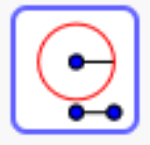
DIRECTIONS:
You can use the COMPASS tool to construct an EQUILATERAL TRIANGLE. Here's how:
1) Use the SEGMENT  tool to construct a segment with endpoints A and B.
2) Select the COMPASS
tool to construct a segment with endpoints A and B.
2) Select the COMPASS  tool. Then select point A, then select point B.
(You should notice another circle appear. This circle has a radius = AB).
Click on point A.
3) Select the COMPASS tool again. This time, simply click on the segment itself.
Then click on point B.
4) Use the INTERSECT
tool. Then select point A, then select point B.
(You should notice another circle appear. This circle has a radius = AB).
Click on point A.
3) Select the COMPASS tool again. This time, simply click on the segment itself.
Then click on point B.
4) Use the INTERSECT  tool to plot the point(s) of intersection of the two circles you've just
constructed in steps (2) & (3).
5) Use the POLYGON
tool to plot the point(s) of intersection of the two circles you've just
constructed in steps (2) & (3).
5) Use the POLYGON  tool to construct the triangle formed by A, B, & the point you constructed in
step (4).
tool to construct the triangle formed by A, B, & the point you constructed in
step (4).
 tool to construct a segment with endpoints A and B.
2) Select the COMPASS
tool to construct a segment with endpoints A and B.
2) Select the COMPASS  tool. Then select point A, then select point B.
(You should notice another circle appear. This circle has a radius = AB).
Click on point A.
3) Select the COMPASS tool again. This time, simply click on the segment itself.
Then click on point B.
4) Use the INTERSECT
tool. Then select point A, then select point B.
(You should notice another circle appear. This circle has a radius = AB).
Click on point A.
3) Select the COMPASS tool again. This time, simply click on the segment itself.
Then click on point B.
4) Use the INTERSECT  tool to plot the point(s) of intersection of the two circles you've just
constructed in steps (2) & (3).
5) Use the POLYGON
tool to plot the point(s) of intersection of the two circles you've just
constructed in steps (2) & (3).
5) Use the POLYGON  tool to construct the triangle formed by A, B, & the point you constructed in
step (4).
tool to construct the triangle formed by A, B, & the point you constructed in
step (4). 6)
Why is the triangle you constructed equilateral?
When you're done (or if you're unsure of something), feel free to check by watching the quick silent screencast below.
Quick (Silent) Demo
Use the straightedge and compass tools to construct a square in the window below. Show all arc marks and darken your final answer.
Use the straightedge and compass tools to construct something else in window below. Show all arc marks and darken your final answer.
What did you construct above? Explain your strategy.