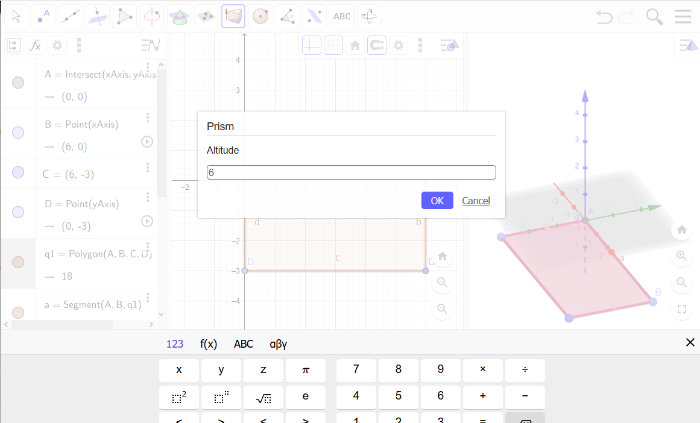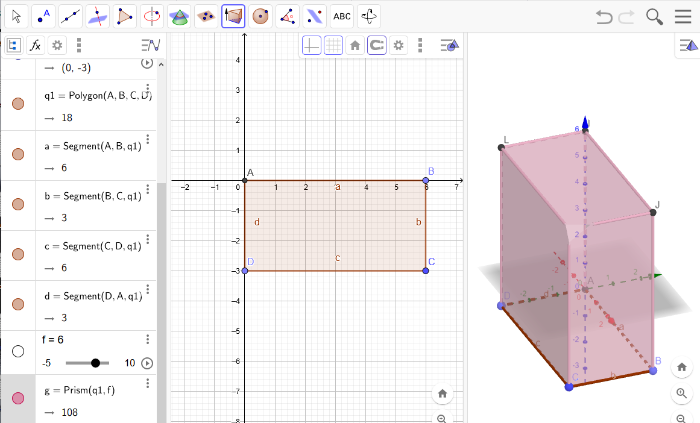Can I make my own puzzle?
To create your own puzzle, the first thing you need is an idea.
Investigate which parts a cube consists of.
Find out which geometries you can see in combination.
Turn a cube upside down, inside out.
Making drawings can help alot to find your special and personal way how to create a cube puzzle - or any puzzle for that matter.
We will aim for a super simple puzzle - a cube made out of two rectangles.
Make a prototype
It can help also to make a prototype of your puzzle out of paper.
This is especially helpful if you want to get a feeling for alle the geometrical shapes your puzzle could consist of. Maybe you find an even better solution in the process!
Open GeoGebra, start working!
After you kow exactly how your puzzle should look like, create an applet using GeoGebra to realise it.
First, go to your resources and create a new one. You find this possibility if you go to the Geogebra website and choose GeoGebra classic.
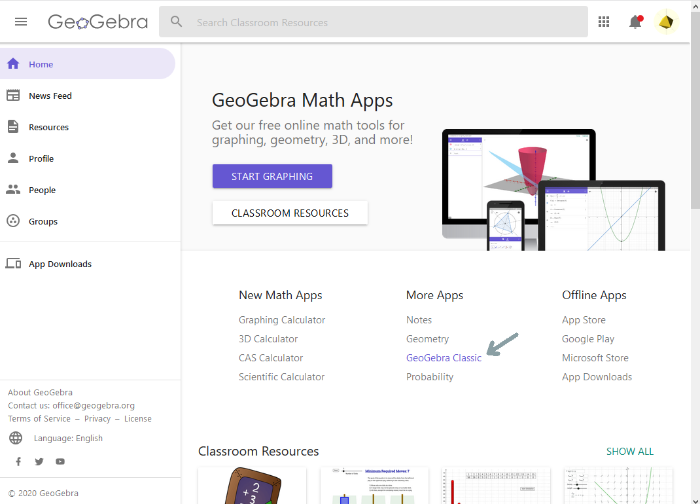
Adjust your working space
After opening the classic GeoGebra version, you might want to make sure you adjust it to your personal needs.
Usually, three things help:
- The Algebra view
- The Graphics view
- The 3D Graphics view
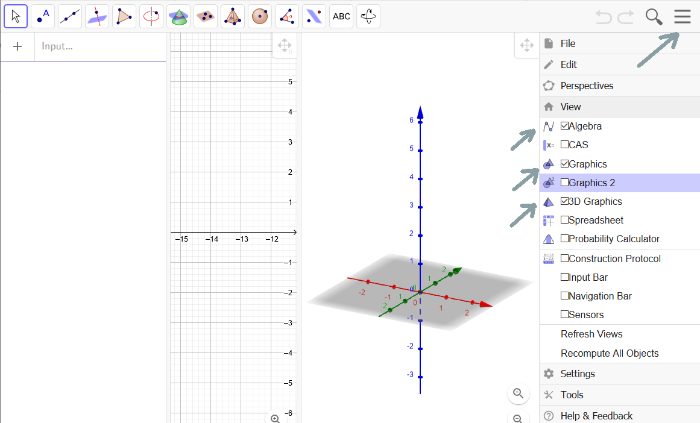
Create shapes
GeoGebra is able to make polygones into 3 dimensional objects.
Our example consists of simple shapes. If you have more experience with GeoGebra, you will be able to create much more complex shapes.
To make it easier for us, we first set the points to be fixed to the grid and then select the points tool.
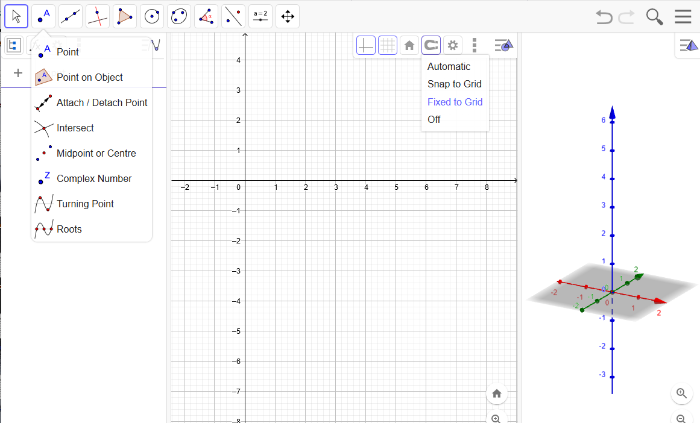
Make geometrical shapes
Next, create your geometrical shapes. Add dots in a shape and end where you started to close the shape.
If you chose the option of having the points on the grid, on the left side you see that we avoided commas by that, the coordinates of the points will be wholenumbered.
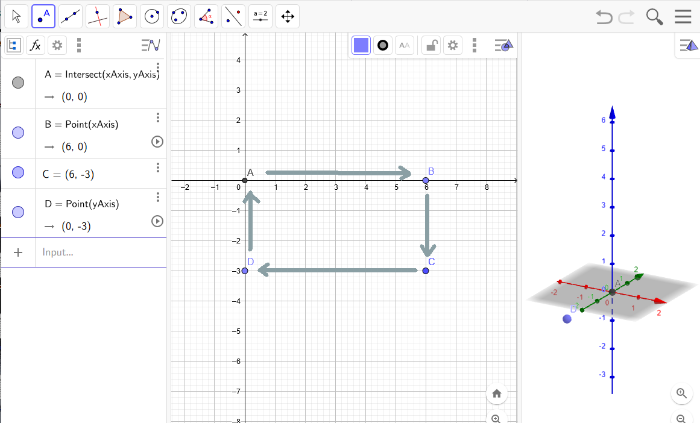
Polygone creation!
Now, you can select the polygone tool - the thing shaped like a triangle - on the upper left menu.
Click on all the previously created dots. Again, in a row, and end where you started.
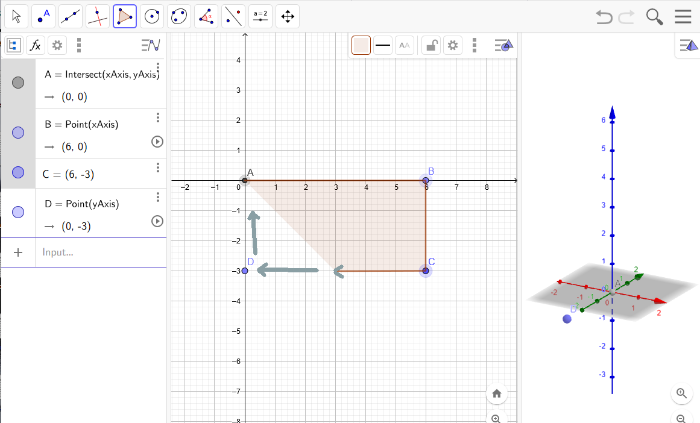
This will give you a bunch of new stuff in the algebraic view on the left.
Also, a polygone will appear in your 3D view.
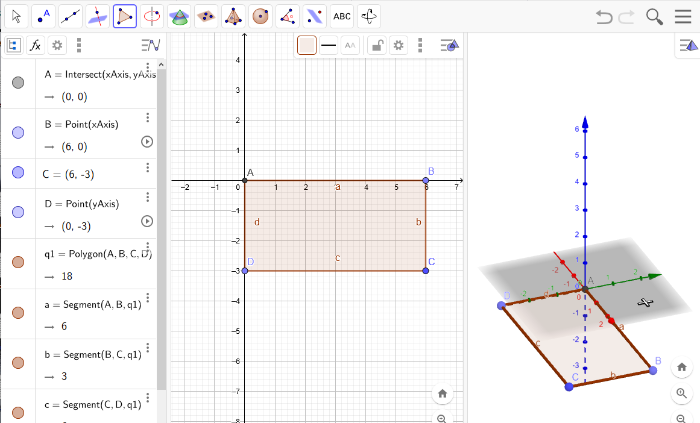
Extrude!
Now, make your polygone a 3D object by a so called extrusion.
To do that, go to the pyramid symbol a little further left and choose Extrude to Prism.
No worries, you will get the shape you created, not a prism ;)
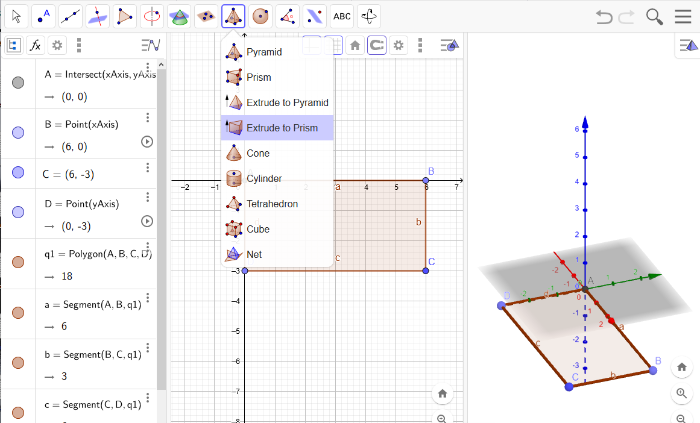
Click onto your prism in the 3D Geometry view. A popup will ask you how high it should get extrudet!